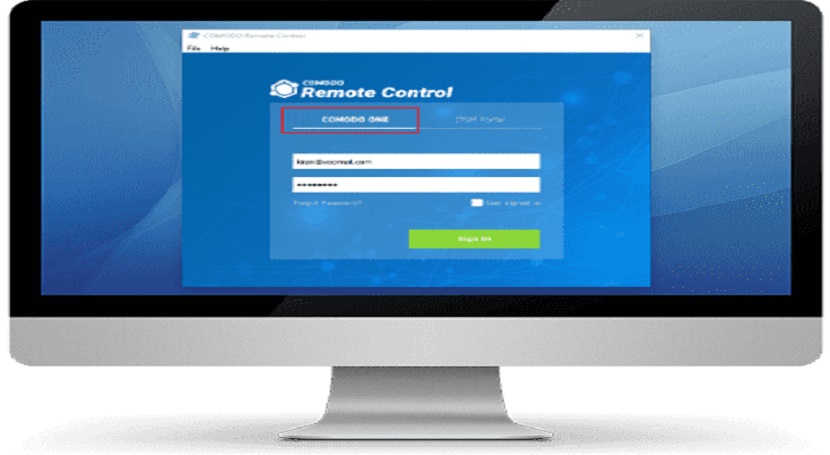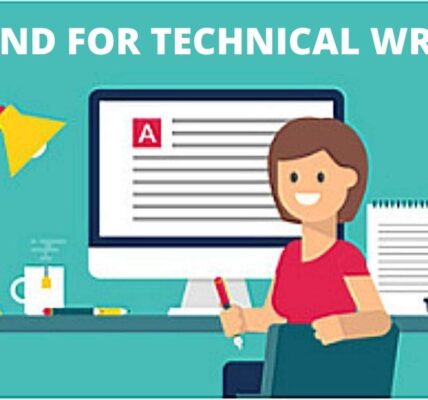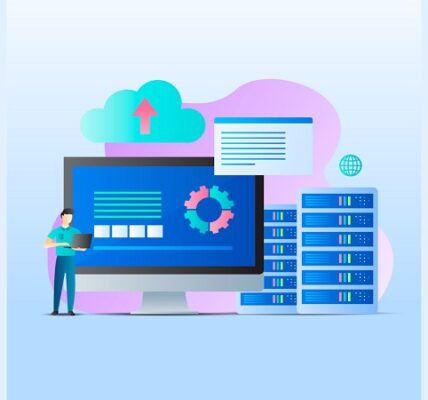Free remote desktop software for Mac allows users to access and control their Mac from another device, whether it’s another computer, tablet, or smartphone. These tools are perfect for remote work, tech support, or simply accessing files on the go. Popular options include AnyViewer, Microsoft Remote Desktop, Chrome Remote Desktop, and Zoho Assist, all of which offer robust features without any cost for personal use.
Looking for free remote desktop software for Mac?
Remote desktop software has become essential for many professionals, IT specialists, and everyday users who need to access their devices from afar. Whether managing servers, providing remote IT support services, or simply accessing your Mac from another location, choosing the right remote desktop software is crucial.
The built-in Apple Remote Desktop on Mac is a viable option, but has limitations. It’s designed to work solely with macOS devices, meaning you can’t use it to control Windows PCs from a Mac, nor can it be used the other way around. If you need to manage a Windows system, this tool won’t meet your needs.
A superior alternative for enhancing Mac’s remote access is AnyViewer. This tool is one of the best free remote desktop software for Mac, offering fast, secure, and reliable connections between Mac, Windows, and mobile devices. Unlike many other third-party options, AnyViewer offers most of its features for free, making it both accessible and easy to use.
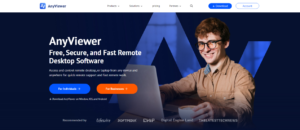
Why choose AnyViewer for Mac?
AnyViewer provides a comprehensive set of advanced features that position it as the best free remote desktop software for Mac users. Whether you need to access your Mac remotely for work, troubleshooting, or simply managing tasks, AnyViewer offers everything you need for a seamless and efficient experience.
Here are more details:
Quick and Easy Remote Control
Connect to remote workstations instantly using a unique link for each client, making the process simple and efficient without needing a complicated setup.
Multiple Workstations Management
Manage several remote devices at once, allowing you to perform tasks like software installations or updates across multiple workstations simultaneously, saving time and effort.
Cross-Platform Compatibility
Easily connect to macOS devices from Windows or mobile devices, and vice versa. AnyViewer supports cross-platform compatibility and multiple monitors, ensuring seamless access no matter your device.
Multi-Screen Viewing
Manage multiple screens at the same time within a single remote session, streamlining your multitasking and improving productivity across different workstations.
Workstation Information
AnyViewer automatically detects and displays important details about the remote client’s system, such as operating system name, version, and type, helping you stay informed for better troubleshooting and system management.
Client Grouping
Group all of a client’s devices under a single profile, making it easier to organize and manage multiple workstations with a simple, centralized interface.
Role-Based Access Control
Administrators can assign roles and set permissions, ensuring that users have appropriate access levels based on their responsibilities within the organization, improving both security and workflow efficiency.
Reliable Authentication System
With industry-standard end-to-end encryption and a secure authentication process, AnyViewer ensures that only authorized users can access remote sessions, keeping your data and systems safe.
How to use AnyViewer on Mac
Here’s how to set up this free remote desktop software for Mac to Windows or another Mac:
Step 1. Download and Install AnyViewer
Download and install the AnyViewer app on both your local device (Mac) and the remote device you wish to control, whether it’s a Windows PC, Linux machine, or mobile device.
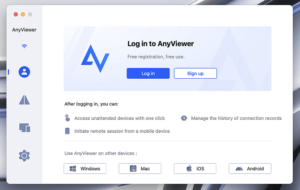
Step 2. Create an Account or Log In to Your AnyViewer Account
Create an account and log in on your local Mac. Then, log in to the same account on the remote device.
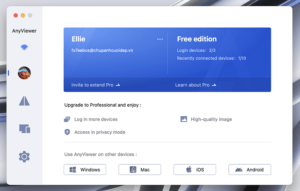
Step 3. Connect to the Remote Device from Your Mac with One Click
In the device list, find the remote device you want to control (such as a Windows PC), click on it, and select “One-click control.” You can now easily manage the remote Windows computer from your Mac.
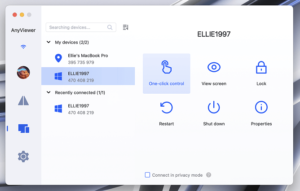
The bottom line
In conclusion, AnyViewer is a great option for free remote desktop access on Mac. It works across Mac, Windows, and Linux devices, unlike Apple Remote Desktop, which only works with macOS. With features like easy setup, multi-screen support, and strong security, AnyViewer makes it simple to manage remote devices. Whether you’re working on a Mac, PC, or mobile device, AnyViewer is a reliable and easy-to-use solution for remote access.