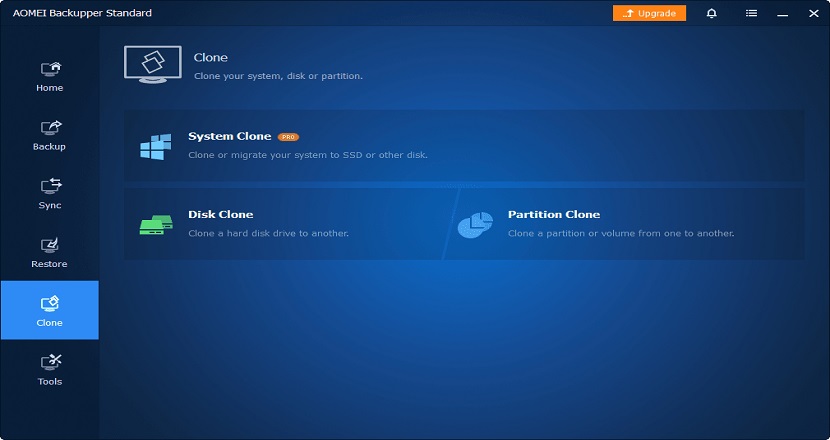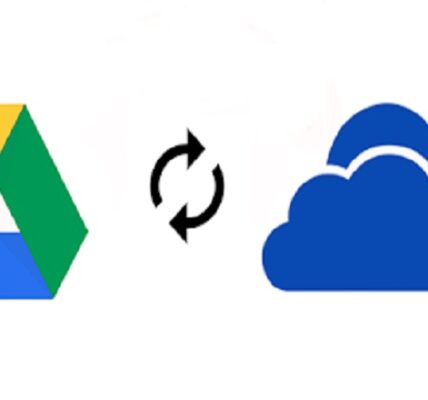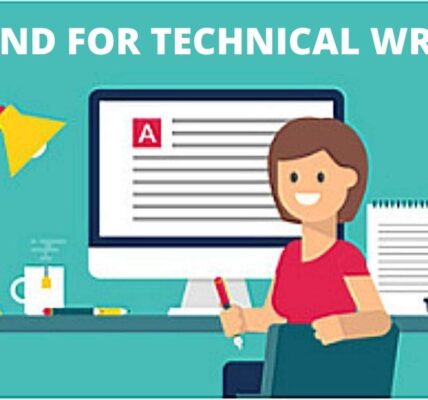One of the most effective solutions when upgrading your computer or enhancing its performance is upgrading to a solid-state drive (SSD). However, switching from an old HDD/SSD to a new SSD can be a tricky process, especially when transferring your data. That’s where SSD drive cloning software comes in handy.
You can benefit a lot from SSD cloning software:
- Preserve Data and Settings: Cloning software makes an identical copy of your data, meaning you won’t lose any of your files, settings, or software configurations.
- Faster Setup: Instead of reinstalling the operating system and applications, cloning your drive enables you to immediately use your SSD with all your files intact.
- Easy Upgrades: SSDs are known for their speed, and cloning your existing drive to an SSD ensures you can experience that performance boost without hassle.
AOMEI Backupper: The Best SSD Drive Cloning Software
Among the many disk clone tools available, AOMEI Backupper stands out as one of the best options for both beginners and experienced users. Here’s why:
✅User-Friendly Interface
AOMEI Backupper’s interface is clean and easy to navigate, making it accessible for users with limited technical knowledge.
✅Supports SSD and HDD Cloning
Whether you’re migrating from an old HDD to a shiny new SSD or upgrading to a larger SSD, AOMEI Backupper has you covered. It supports both SSD and HDD cloning, ensuring you can easily upgrade your storage.
✅Sector-by-Sector Cloning
This feature is essential to ensure every single bit of data is copied over without any issues, preserving file integrity and preventing corruption.
✅Flexible Cloning Options
AOMEI Backupper offers both System Clone and Disk Clone modes. The System Clone option is perfect if you just want to clone the OS and its essential files, while Disk Clone allows you to clone the entire hard drive, including data and operating system.
✅Reliability and Speed
AOMEI Backupper is known for its reliability and speed. The software is optimized to handle large data transfers quickly, minimizing downtime and ensuring your system is up and running with your new SSD as soon as possible.

How to Clone a Hard Drive to SSD Step by Step
Cloning your drive with AOMEI Backupper is simple. Here’s a quick guide to get you started:
Step 1. Install AOMEI Backupper
Download AOMEI Backupper from the official website. Install it by following the on-screen instructions.
Step 2. Connect Your SSD
Plug in the SSD you want to clone. You can connect it internally in an available drive bay via a SATA cable, or externally via a USB-to-SATA adapter.
💡Note: The target SSD will be overwritten during the cloning process. Backup important files before you proceed.
Step 3. Select the Clone Feature in AOMEI Backupper
Open the program and select Clone > Disk Clone. This option copies everything from one disk to another.
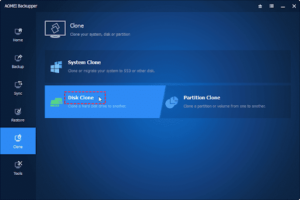
Step 4. Choose the Source Drive
Select the HDD or old SSD that you want to clone and click Next.
Step 5. Choose the Target Drive
Select the new SSD as the destination and click Next.
Step 6. Start Cloning
Make sure the SSD Alignment option is enabled, which will help to improve the destination SSD’s performance. Then click Start Clone to begin copying all your data, applications, and settings to the new SSD.
Step 7. Finish and Reboot
Once the cloning process is complete, reboot your system from the SSD.
- If the target SSD is connected internally
Restart your computer and enter the BIOS or UEFI settings (typically by pressing F2, F12, or DEL during boot). Set the SSD as the first boot device to ensure your system boots from the new SSD.
- If the target SSD is connected externally
Shut down your computer, replace your old HDD/SSD with the new SSD, and then boot your computer normally.
Final Thoughts
When upgrading to an SSD, it’s important to ensure a smooth transition from your old drive. Using reliable SSD drive cloning software like AOMEI Backupper can help you make the upgrade quickly and efficiently, preserving your data and settings without any hassle. With its user-friendly interface, you can easily clone HDD to SSD or clone SSD to larger SSD. Make your upgrade today with AOMEI Backupper and enjoy faster speeds and better system performance!