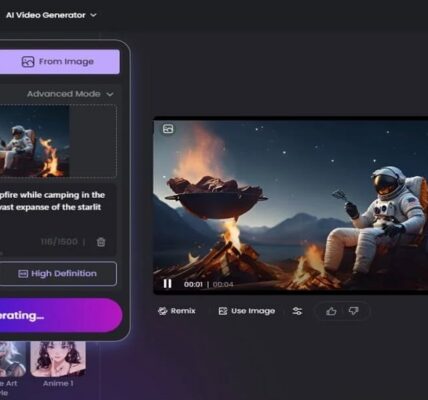Ready to Stream, But the Remote’s Dead:
Just settled in, snacks are lined up, favorite show is queued, and then you press a button on your Roku remote, and realize that your Roku remote is not working. The frustration is real. Maybe the light blinks, maybe it doesn’t, or maybe your remote seems to be having an off day more often than not. Don’t worry, you’re not alone. This guide will walk you through the exact reasons why your Roku remote might not be working and provide step-by-step solutions to get you back to binge-watching fast.
In just the next few minutes, you’ll learn how to identify your specific remote model, diagnose what’s wrong, apply the right fix, and even discover what to do if nothing else works. From quick 5-second checks to advanced solutions and permanent upgrades, everything you need is covered right here.
Know Your Enemy: Which Roku Remote Do You Have?
Before you can fix the problem, you need to know what kind of Roku remote you’re working with. Roku offers several types, and knowing which one you have will determine the right troubleshooting approach.
- Basic: The basic IR remote is the most old-school of the bunch. It sends signals through an infrared beam, so it needs a clear line of sight to the Roku device. These are most common with budget Roku players and older models. You point it directly at the box, just like a traditional TV remote.
- Enhanced: Next up is the enhanced remote, often called the “point-anywhere” remote. This version connects via Wi-Fi Direct or Bluetooth, allowing it to control your Roku device even if it’s hidden behind your TV. It often includes extra buttons for volume and power control on your TV.
- Pro-version:Then there’s the Roku Voice Remote Pro, the newest and smartest of them all. It’s rechargeable (no batteries to replace), supports voice commands, includes a headphone jack for private listening, and has a “find my remote” feature.
You can quickly identify your remote by checking whether it has a microphone button for voice commands (Voice Remote or Pro), needs to be pointed directly (IR), or supports headphone jacks and USB charging (Pro).
The 5-Second Checks Everyone Skips:
Now that you know your remote type, it’s time to start with the basic checks that most people overlook.
- Battery: First, double-check the battery orientation. It might sound obvious, but it’s common to install batteries the wrong way, especially when replacing them in a hurry. Pop them out, inspect the positive and negative ends, and reseat them properly.
- HDMI interference: Then consider possible HDMI interference. Surprisingly, HDMI cables can sometimes interfere with wireless remotes. If you’re using a Roku Streaming Stick plugged directly into an HDMI port on your TV, try using a free HDMI extender (Roku even ships them upon request). This moves the device away from the TV’s HDMI port and can drastically reduce interference.
- LED blink code: Next, check the LED blink code. For IR remotes, you’ll want to make sure you have a clear line of sight and try pointing it directly at the Roku. For enhanced remotes, a flashing green or orange LED often means it’s in pairing mode or having connection issues. Noticing these signals can help you identify what kind of problem you’re facing.
The 9-Step Rescue Plan:
Let’s get into its depth, the nine most effective fixes for a non-working Roku remote. Go through them one at a time, and you’ll likely solve the problem before you even finish the list.
Fix 1: Battery CPR: Replace your remote’s batteries, but not just with any batteries; use a high-quality, fresh set. While you’re at it, clean the battery contacts inside the compartment with a cotton swab and some rubbing alcohol. For the truly tech-savvy, a cheap $3 voltmeter can help test your battery charge.
Fix 2: Remote Reboot: Hold the pairing button (usually found in the battery compartment) for 5–10 seconds. For many remotes, this will reboot and reinitialize the connection to your Roku.
Fix 3: Re-Pairing Dance: If your remote still won’t respond, try manually re-pairing it. Unplug your Roku device, wait 10 seconds, plug it back in, and once the home screen appears, press and hold the pairing button until the status light starts flashing. Wait a minute for the pairing process to complete.
Fix 4: Power-Cycle Everything: Fully restart your Roku, your TV, and even your router if necessary. Unplug each device for 30 seconds before reconnecting. This full reset often clears up lingering connectivity issues.
Fix 5: HDMI Extender Trick: As mentioned earlier, using an HDMI extender can prevent interference. If you don’t have one, Roku offers free extenders for Streaming Stick models through their website.
Fix 6: Update Roku OS & Remote Firmware: From your Roku home screen, go to Settings > System > System Update and check for updates. Updating your Roku’s software can often fix bugs that cause remotes to stop working or disconnect intermittently.
Fix 7: Factory Reset Without a Remote: If you’ve lost all control, download the Roku mobile app and use it as a temporary remote. Go to Settings > System > Advanced System Settings > Factory Reset. This should only be a last resort.
Fix 8: Test with Roku Mobile App: The mobile app not only lets you control your Roku device, but it also helps you diagnose whether the issue is with the remote or the Roku device itself. If the app works fine, your remote is likely the problem.
Fix 9: Last-Ditch Hardware Reset: Use a paperclip to press the reset button on your Roku device. For Roku Sticks, this button is usually located on the side or back of the device. Hold it for at least 10 seconds until the device reboots.
Replacement & Upgrade Options:
Sometimes, despite your best efforts, the remote simply won’t come back to life. If that’s the case, it’s time to consider replacing it.
You can choose between official Roku remotes or third-party alternatives. Official ones guarantee compatibility and support all Roku features, while third-party options might be cheaper but lack voice control or advanced features. Choose based on your needs.
The Voice Remote Pro is a top-tier option for those who want all the bells and whistles—rechargeable, voice-enabled, and easier to find. On the other hand, the simple IR remote is great if you just want something basic and reliable.
You can find replacements at major retailers like Amazon, Best Buy, and Target. Many offer same-day pickup, so you won’t have to go remote-less for long.
Pro-Level Prevention Tips
Once your remote is working again, you’ll want to avoid a repeat scenario.
- Set a routine to recharge or replace your batteries regularly, depending on the model.
- Keep your Roku and its remote sensors clean from dust and grime.
- Place HDMI extenders smartly to reduce wireless interference.
- Enable auto-updates under Settings > System > System Update to ensure your device and remote firmware stay current.
These little habits go a long way in extending the life of your remote and minimizing tech headaches.
Conclusion:
If your Roku remote isn’t working, start with the basics—replace the batteries, check for interference, and re-pair the remote. Use the Roku app as a temporary fix, and if all else fails, consider replacing your remote with an upgraded version. Bookmark this guide to stay prepared next time your remote acts up.
FAQ
Why does my remote work sometimes and not others?
Likely due to weak batteries, interference, or a failing connection. Try replacing batteries and re-pairing.
Can I use a universal remote with Roku?
Yes, some universal remotes support Roku IR signals, but they usually lack advanced features like voice control.
How do I unpair a lost remote?
Roku doesn’t offer a direct “unpair” option. Just pair a new remote—it will override the previous one.
Will a Roku remote work through a cabinet?
Only wireless remotes (like Enhanced or Pro) can work without a line of sight. IR remotes require visibility.
Is there a way to control Roku without any remote at all?
Absolutely. Download the Roku mobile app on your phone or tablet and use it as a full-featured remote.